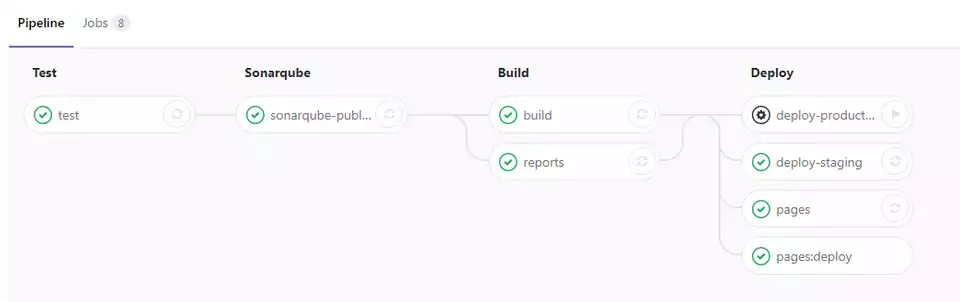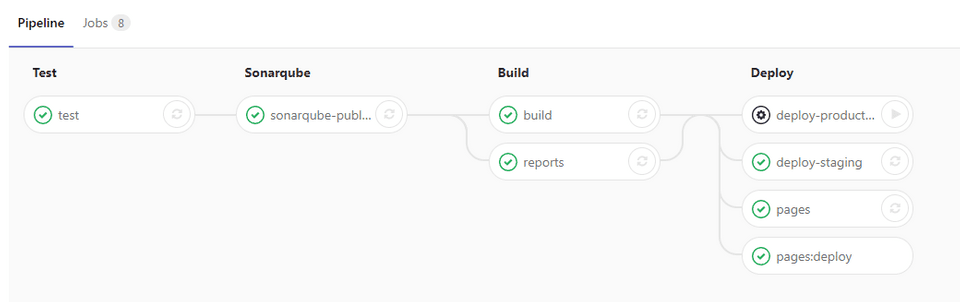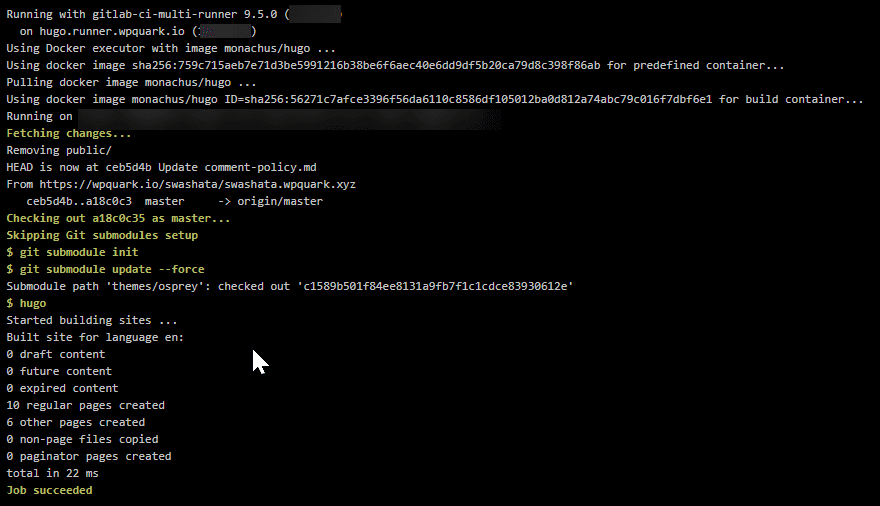So I have this 3 servers running for my complete GitLab setup with automated CI/CD and code analysis with SonarQube. (About which I will surely write).
One thing I wanted to take advantage of was Linode's Private Networking for faster communication between my GitLab and GitLab Runner. Do note that I assume we already have
- Both GitLab and GitLab Runner were installed through official method. I am using Ubuntu and have installed through official PPAs.
- GitLab and GitLab runner installed on separate VMs.
- Have a few runners registered and running.
Enable Linode Private Networking
For this I am going to defer to the awesome guide of Linode's Documentation.
In short, for the GitLab Linode
- Go to your Linode > Remote Access Tab.
- Add a Private IP.
For my case, it was 192.168.136.224 / 17. So far so good. We do not need to
have private IP for the GitLab Runner Linode because, the Runner actually
communicates with the GitLab instance, not the other way round.
Make GitLab Runner use Private IP
Now SSH into your GitLab Runner VM and edit the /etc/hosts file.
nano /etc/hostsDepending on the IP and your GitLab URL, add an entry like this
192.168.136.224 wpquark.ioAs you have guessed, I am telling the GitLab Runner VM to use the private
IP for connecting to https://wpquark.io.
Tell GitLab to listen to the private IP
This step is optional. But if you have changed the nginx['listen_addresses']
configuration. You may have done it if you were configuring, for say, GitLab Pages.
Now, edit your /etc/gitlab/gitlab.rb file
sudo nano /etc/gitlab/gitlab.rband modify the config to include our IP address.
nginx['listen_addresses'] = ['192.168.136.224', '1.1.1.1', '[2001::2]']Where I have assumed 1.1.1.1 and [2001::2] are the public IPV4 and IPV6 addresses
of your GitLab instance. Now, do a reconfigure.
sudo gitlab-ctl reconfigureThat's it. Now enjoy while your runners will communicate faster.