When you open a file in Visual Studio Code with a single click it by default enters in a preview mode. If you do not change the file content, and open another file, the first one will be closed and second one will replace the tab.
Of course you can just double click the file in the sidebar to keep it open,
but in cases when you are opening from command palette (⌘ + t or ⌘ + p) having
to double click the tab to keep it open, can be really annoying.
Luckily the fix is super easy.
Keep tabs open from Quick Open
This is when you open files from command palette.
- Go to
Code(Filefor Windows & Linux) >Preferences>Settings. - Search for
workbench.editor.enablePreviewFromQuickOpen. - Set it to
false.
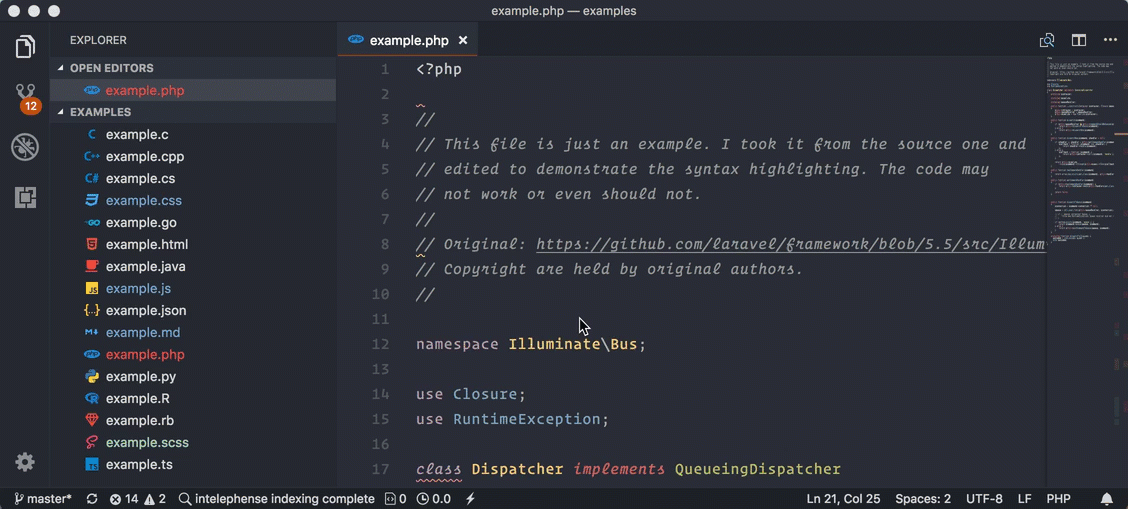
Always keep tabs open
You can also keep tabs open no matter how you do it, for example, you can single click a file from sidebar and keep it open.
- Go to
Code(Filefor Windows & Linux) >Preferences>Settings. - Search for
workbench.editor.enablePreview. - Set it to
false.
I hope it helped. If you have any questions, shoot.
