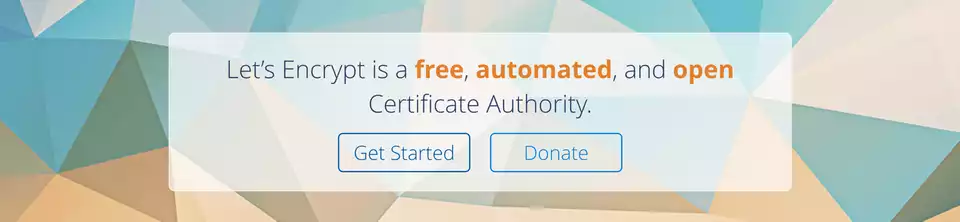So I use GitLab and GitLab pages as part of my workflow for past 4 years and it has been a wonderful journey. The flexibility GitLab provides is extra ordinary and all for free. As you have seen from my previous post I have set them up on different Linode VMs.
One of the challenges was to automate Let's Encrypt free SSL for both my GitLab and GitLab instances.
I could have used cloudflare SSL, but for brevity, I opted for Let's Encrypt.
Pre-requisites
For this, I am assuming, we are running GitLab on Ubuntu 16.04 LTS and we have the following packages installed.
- Python3 - Comes pre-installed with Ubuntu 16.04.
- Certbot - We will see how to install it.
- GitLab pages is setup with any of the official methods.
Before we proceed, let's do a system upgrade.
sudo apt update
sudo apt upgradeIn my scenario, the URLs are as follows.
- GitLab -
https://wpquark.ioListening on139.162.39.232. - GitLab Pages -
https://wpquark.xyzListening on172.104.184.210.
But you can have both GitLab and GitLab pages on the same IP. I have this because
I support custom domain. This website https://swashata.me is actually being
hosted by GitLab Pages, originally at https://swashata.wpquark.xyz and published
through Hugo.
Installing Let's Encrypt
We will be using official PPA for this.
sudo add-apt-repository ppa:certbot/certbotNow update package list and install certbot.
sudo apt update && apt install certbotNow that certbot is installed, we can proceed with creating SSL.
Create needed directories
We need the following directories, before we proceed.
sudo mkdir -p /var/www/letsencrypt
sudo mkdir -p /var/www/pagessl1 - GitLab SSL through Let's Encrypt
With all pre-requisites out of the way, let's generate some SSL.
Edit GitLab Configuration
Now edit the file at /etc/gitlab/gitlab.rb.
sudo nano /etc/gitlab/gitlab.rbAnd put the following configuration, or edit if necessary.
nginx['custom_gitlab_server_config'] = "location ^~ /.well-known { root /var/www/letsencrypt; }"Reconfigure GitLab
sudo gitlab-ctl reconfigureNow we are ready to generate SSL.
Create GitLab SSL
Now that GitLab's Nginx is configured to server files from the needed directory,
we can go ahead and tell certbot to get us a certificate and use --webroot to
place the needed files.
sudo certbot certonly --webroot --webroot-path=/var/www/letsencrypt -d wpquark.ioOf course you would replace wpquark.io with your domain name. Once done, you
will see an output like this.
IMPORTANT NOTES:
- Congratulations! Your certificate and chain have been saved at
/etc/letsencrypt/live/wpquark.io/fullchain.pem. Your cert
will expire on 2017-07-26. To obtain a new or tweaked version of
this certificate in the future, simply run certbot again. To
non-interactively renew *all* of your certificates, run "certbot
renew"
- If you lose your account credentials, you can recover through
e-mails sent to sammy@example.com.
- Your account credentials have been saved in your Certbot
configuration directory at /etc/letsencrypt. You should make a
secure backup of this folder now. This configuration directory will
also contain certificates and private keys obtained by Certbot so
making regular backups of this folder is ideal.
- If you like Certbot, please consider supporting our work by:
Donating to ISRG / Let's Encrypt: https://letsencrypt.org/donate
Donating to EFF: https://eff.org/donate-leIf you are having issues, shoot in the comments.
Use SSL in GitLab
Now edit your config file again.
sudo nano /etc/gitlab/gitlab.rbAnd change or put the following configuration options.
external_url 'https://wpquark.io'
nginx['redirect_http_to_https'] = true
nginx['ssl_certificate'] = "/etc/letsencrypt/live/wpquar.io/fullchain.pem"
nginx['ssl_certificate_key'] = "/etc/letsencrypt/live/wpquar.io/privkey.pem"Reconfigure GitLab
sudo gitlab-ctl reconfigureAnd see your GitLab under https.
2 - GitLab Pages using Let's Encrypt
Now this is going to be tricky, so I am going to break down what we will be doing.
- We will turn off
gitlab-pagesservice. - We will use python to spawn a
http.serverat/var/www/pagessl - We will use
certbotto get the SSL through python server. - We will stop the python server and start
gitlab-pagesservice.
For this we will be using two scripts which I have made from here.
Create the script files
Create a file /opt/gpages/before.sh and put the following content.
sudo nano /opt/gpages/before.sh#!/bin/bash
## letsencrypt_wrapper.sh
#
# this script is used to turn off gitlab-pages and start a python server
# then certbot would renew the domains and the after hook will kill python
# server and start the pages again
# path where python dummy server would be running
webroot_path="/var/www/pagessl"
# gitlab services controller
gitlab_ctl="/usr/bin/gitlab-ctl"
# log level
log_level_i=2
# Pages IP
pages_bind_ip=172.104.184.210
# functions --------------------------------------
message() {
echo "$SCRIPTNAME[$1]: $2" >&2
}
# for log_level >= info = 2
info() {
[ "$log_level_i" -ge "2" ] && \
message "info" "$*"
}
# for log_level >= warn = 1
warning() {
[ "$log_level_i" -ge "1" ] && \
message "warn" "$*"
}
# for log_level >= err = 0 (everytime)
error() {
#[ "$log_level_i" -ge "0" ] && \
message "err" "$*"
}
# needed for dummy webserver
cd "$webroot_path" || {
error "Can not change directory to '$webroot_path'"
exit 1
}
# main -------------------------------------------
info "Stoping Pages"
"$gitlab_ctl" stop gitlab-pages > /dev/null || {
error "Failed to stop pages"
exit 3
}
info "Running dummy webserver"
dummy_server_pidfile=$( mktemp )
python3 -m http.server --bind "$pages_bind_ip" 80 &> /dev/null &
echo "$!" > "$dummy_server_pidfile"
sleep 2
pgrep -P "$$" -F "$dummy_server_pidfile" python > /dev/null || {
error "Can not start dummy web server"
"$gitlab_ctl" start gitlab-pages > /dev/null || {
error "Failed to start pages"
exit 3
}
exit 3
}
info "Exporting python server variable"
rm -f /tmp/wpq_pages_python
echo "$dummy_server_pidfile" > /tmp/wpq_pages_pythonCreate a file /opt/gpages/after.sh and put the following content.
sudo nano /opt/gpages/after.sh#!/bin/bash
## letsencrypt_wrapper.sh
#
# this script is used to turn off gitlab-pages and start a python server
# then certbot would renew the domains and the after hook will kill python
# server and start the pages again
# path where python dummy server would be running
webroot_path="/var/www/pagessl"
# gitlab services controller
gitlab_ctl="/usr/bin/gitlab-ctl"
# log level
log_level_i=2
# Pages IP
pages_bind_ip=172.104.184.210
# python variable
dummy_server_pidfile=`cat /tmp/wpq_pages_python`
dummy_server_pid=`cat $dummy_server_pidfile`
# functions --------------------------------------
message() {
echo "$SCRIPTNAME[$1]: $2" >&2
}
# for log_level >= info = 2
info() {
[ "$log_level_i" -ge "2" ] && \
message "info" "$*"
}
# for log_level >= warn = 1
warning() {
[ "$log_level_i" -ge "1" ] && \
message "warn" "$*"
}
# for log_level >= err = 0 (everytime)
error() {
#[ "$log_level_i" -ge "0" ] && \
message "err" "$*"
}
# needed for dummy webserver
cd "$webroot_path" || {
error "Can not change directory to '$webroot_path'"
exit 1
}
info "Stoping dummy webserver"
kill -9 "$dummy_server_pid"
# in case it needs waiting to be killed
sleep 2
rm "$dummy_server_pidfile" || {
warning "Can not remove temporary pidfile '$dummy_server_pidfile'"
}
rm -f "/tmp/wpq_pages_python" || {
warning "Can not remove temporary varfile '/tmp/wpq_pages_python'"
}
info "Starting Pages" >&2
"$gitlab_ctl" start gitlab-pages > /dev/null || {
error "Failed to start pages"
exit 3
}Now make both the files executable.
sudo chmod +x /opt/gpages/*Execute Commands
Now that our scripts are in-place, obtaining certificates for Pages domain is only a matter of executing the scripts in order.
sudo /opt/gpages/before.sh
sudo certbot certonly --webroot --webroot-path=/var/www/letsencrypt -d wpquark.xyz -d subdomain1.wpquark.xyz -d subdomain2.wpquark.xyz
sudo /opt/gpages/after.shIf set-up properly, then it will obtain certificates for you and will save them
in /etc/letsencrypt/live/wpquark.xyz/fullchain.pem for your use.
Edit gitlab.rb configuration
Once again, edit /etc/gitlab/gitlab.rb file and put there the following config.
You need to change the values according to your server config.
pages_external_url 'https://wpquark.xyz'
pages_nginx['enable'] = false
gitlab_pages['cert'] = "/etc/letsencrypt/live/wpquark.xyz/fullchain.pem"
gitlab_pages['cert_key'] = "/etc/letsencrypt/live/wpquark.xyz/privkey.pem"
gitlab_pages['external_http'] = ['172.104.184.210:80']
gitlab_pages['external_https'] = ['172.104.184.210:443']Note that I have used external domain support for my setup. If you don't need that, then your config would look like this.
pages_external_url 'https://wpquark.xyz'
pages_nginx['ssl_certificate'] = "/etc/letsencrypt/live/wpq-develop.wpquark.xyz/fullchain.pem"
pages_nginx['ssl_certificate_key'] = "/etc/letsencrypt/live/wpq-develop.wpquark.xyz/privkey.pem"
pages_nginx['redirect_http_to_https'] = trueNow restart gitlab
gitlab-ctl reconfigure
gitlab-ctl restartAnd enjoy free SSL with let's encrypt.
Automate with Cron Job
Now that we have issued SSL, it is time to automate with crontab. Create or edit the system crontab and put the following line.
sudo crontab -e15 3 * * * /usr/bin/certbot renew --quiet --pre-hook "/opt/gpages/before.sh" --post-hook "/opt/gpages/after.sh" --deploy-hook "/usr/bin/gitlab-ctl restart nginx"This will check for renewal every day at 3:15am and will execute needed hooks.
Further Read
- Secure GitLab with Let's Encrypt - Digital Ocean.
- Securing GitLab Pages with Let's Encrypt - GitLab.